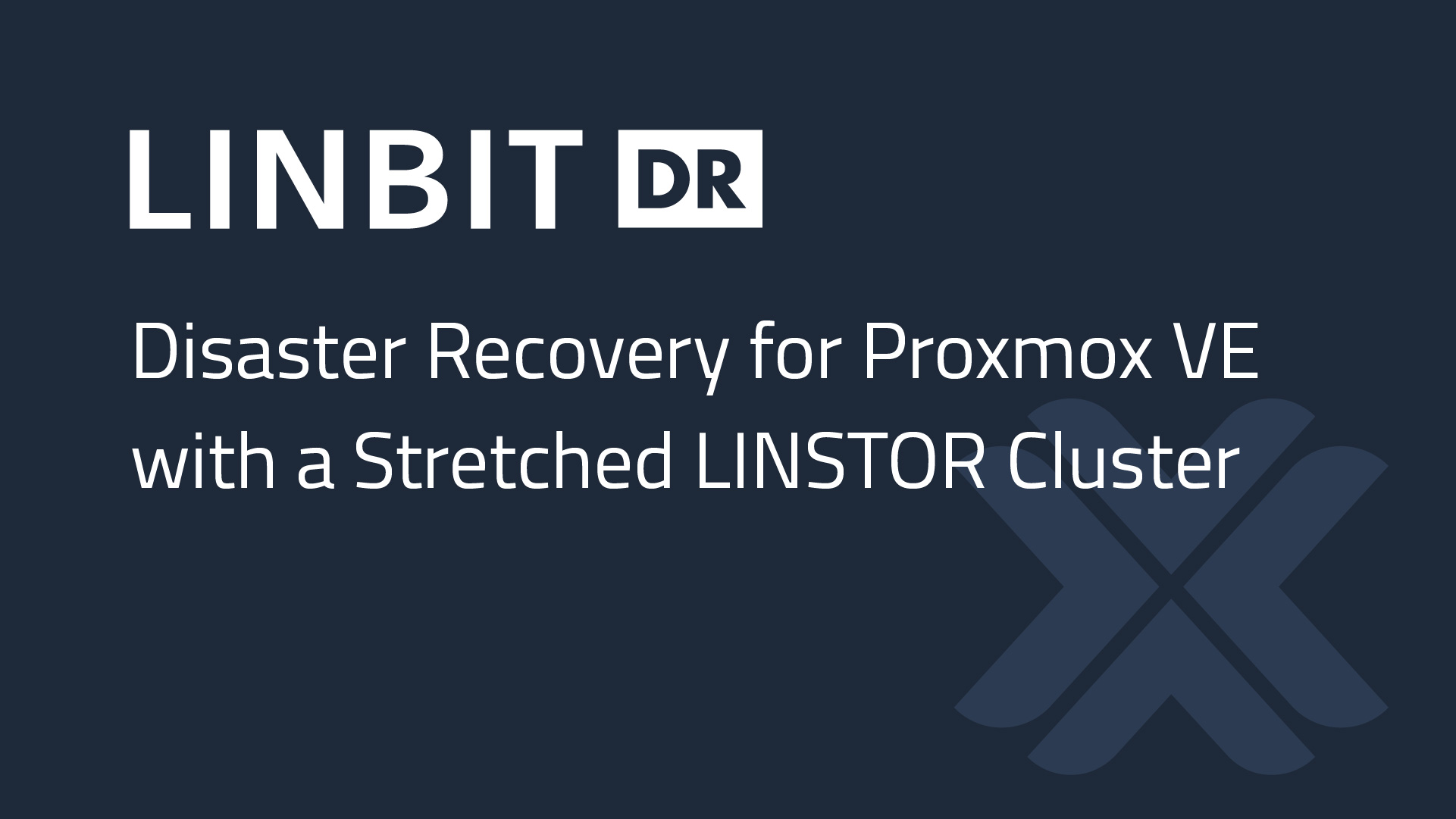In this blog, you will delve into the necessary steps and settings for creating a stretched LINSTOR® cluster to provide disaster recovery (DR) capabilities for Proxmox VE virtual machines (VMs). This setup involves two sites, each with a three-node Proxmox VE cluster, using the same LINSTOR storage cluster to manage DRBD® replicated volumes across both sites. This architecture and process ensures that your VMs have high availability (HA) within sites, and DR between sites. The approach in this blog post aims to minimize the recovery point objective (RPO), a metric often used when evaluating DR strategies for critical systems. By using this approach, you might reduce your RPO from minutes, or hours, to seconds.
📝 NOTE: This blog describes an architecture that has been tested in a lab environment. As far as LINBIT® knows, this has not been tested outside of our lab where deployment conditions can be different. If you’re interested in testing this type of configuration in your lab, reach out to LINBIT and we can provide evaluation licenses for DRBD Proxy. We’d appreciate any and all “real-world” feedback.
If you’re not familiar with how LINSTOR integrates into Proxmox VE, the following resources provide a good introduction to the topic:
- LINSTOR User Guide chapter on Proxmox VE integration.
- How to Setup LINSTOR on Proxmox VE instructional blog with an accompanying video from LINBIT. These instructions will get you up and running quickly with LINSTOR alongside Proxmox, so you can test and explore the solution.
- A LINBIT how-to guide, Getting Started With LINSTOR in Proxmox VE, has more information relevant to enterprises, and has instructions for setting up LINSTOR with Proxmox, with a focus on production deployments. For example, the guide shows you how to set up monitoring and health checks.
- Deploying LINSTOR storage for Proxmox, an older but still accurate 3rd party blog post.
Prerequisites
Before you begin, you will need the following:
- Two physical sites, each with a 3-node Proxmox VE cluster.
- A LINSTOR controller managing LINSTOR satellites (each Proxmox VE node) across both sites.
- Network connectivity between both sites with sufficient bandwidth to support DRBD (Distributed Replicated Block Device) replication.
- LINSTOR and DRBD tools installed on all nodes.
- DRBD Proxy and DRBD Proxy license installed on all nodes.
Configuring LINSTOR for Disaster Recovery
Step 1: Configuring LINSTOR Satellites
In this setup, one LINSTOR controller manages satellites across both sites. To differentiate nodes in different data centers (DCs), you assign auxiliary properties to each LINSTOR satellite node. You can use auxiliary properties as criteria for LINSTOR automatic placement rules, as you will do later in this guide.
linstor node set-property --aux proxmox-0a dc a
linstor node set-property --aux proxmox-0b dc bRepeat this labeling for all nodes, labeling each node with the key value pair according to the data center the node belongs to.
Step 2: Creating Resource Groups for Each Data Center
Next, create resource groups in LINSTOR for each DC. These groups will be used to ensure that LINSTOR creates three physical replicas of each virtual disk, but only within each site.
linstor resource-group create --storage-pool pve-thinpool --place-count 3 thinpool-dc-a
linstor resource-group create --storage-pool pve-thinpool --place-count 3 thinpool-dc-bHere, thinpool-dc-a and thinpool-dc-b represent resource groups for Site A and Site B. Adjust the storage pool name (pve-thinpool) to match the storage pool(s) configured in your setup.
Step 3: Configuring Replica Placement Within Each Data Center
To ensure that “automatically-placed” replicas stay within their DC, modify the resource groups to reference the auxiliary properties that you set earlier:
linstor resource-group modify thinpool-dc-a --replicas-on-same dc
linstor resource-group modify thinpool-dc-b --replicas-on-same dcStep 4: Disabling Auto-Tiebreakers
Auto-tiebreakers in LINSTOR can interfere with the replica placement rules created above. Disable this feature for the resource groups:
linstor resource-group set-property thinpool-dc-a DrbdOptions/auto-add-quorum-tiebreaker false
linstor resource-group set-property thinpool-dc-b DrbdOptions/auto-add-quorum-tiebreaker falseStep 5: Disabling Automatic Resource Balancing
LINSTOR will attempt to maintain the placement count of a resource created from resource group. Since you will manually assign additional replicas to DR nodes in the cluster, you should disable the BalanceResourcesEnabled feature on the LINSTOR cluster:
linstor controller set-property BalanceResourcesEnabled noStep 6: Configuring DRBD Proxy and Protocols
For each node, assign the Site property according to which site each node belongs. This will allow you to enable DRBD Proxy for resource connections when resource replicas are assigned in different sites:
linstor node set-property proxmox-0a Site a
linstor node set-property proxmox-0b Site bApply these settings to all nodes. Then, enable DRBD Proxy auto-configuration:
linstor controller set-property DrbdProxy/AutoEnable trueStep 7: Configuring DRBD Options for Disaster Recovery
For any resource that will be configured for DR, ensure that allow-two-primaries is disabled. This is required by DRBD when using asynchronous replication, and asynchronous replication is required when replicating over long distances with DRBD Proxy.
linstor resource-definition drbd-options --allow-two-primaries no <resource>💡 TIP: The name of the LINSTOR
resourcefor a specific VM’s virtual disk can be found by inspecting the “Hardware” configuration for the VM in the Proxmox VE UI. Theresourcename will begin withpm-and be followed by a unique string of eight alpha-numeric characters.
❗ IMPORTANT: This setting must be enabled for live migrating VMs between HA peers. Therefore, enabling DR between sites while maintaining live migration within a site, is currently not possible.
Step 8: Manually Assigning Replicas Across Sites
Finally, to create a DR replica of a virtual machine disk image, manually assign a replica to a node in the DR site:
linstor resource create <dr-node> <resource-name> --storage-pool pve-thinpoolThis will start a background resynchronization of the virtual machine disk image associated with the LINSTOR resource. Once fully synchronized, manually moving the virtual machine to the other site will be possible.
💡 TIP: You can check the progress of synchronization by using
linstor resource listordrbdadm status.
Configuring Proxmox VE for DR
There are Proxmox VE specific configurations and steps required to use a stretched LINSTOR cluster for DR purposes.
Step 1: Configuring Proxmox Cluster Storage for Each Site
Each Proxmox cluster should be configured to use their corresponding LINSTOR resource group (e.g., thinpool-dc-a for Site A, and thinpool-dc-b for Site B). Therefore, each cluster will have slightly different /etc/pve/storage.cfg configurations, ensuring automatic placement of virtual disk replicas are created on the correct storage nodes.
Site A configuration:
[...]
drbd: drbdstorage
content images,rootdir
controller 192.168.222.130
resourcegroup thinpool-dc-a
[...]Site B configuration:
[...]
drbd: drbdstorage
content images,rootdir
controller 192.168.222.130
resourcegroup thinpool-dc-b
[...]❗ IMPORTANT: Storage entries within the Proxmox storage configuration file must be separated by an empty new line.
📝 NOTE: The
controllerIP address which belongs to the active LINSTOR controller in the stretched cluster must be accessible from each site. For HA and DR purposes, the LINSTOR controller should store its database (/var/lib/linstor/) on a DRBD device which is replicated between sites. If an IP address cannot easily be moved between sites, thecontrollerIP address will need to be updated in the storage configuration after a LINSTOR controller migration.
Step 2: Configuring Unique VM ID Ranges
To prevent VM ID conflicts between sites, assign unique ranges for starting and stopping VM IDs within Proxmox’s configuration options in each DC. For example, use IDs 100-199 in Site A and 200-299 in Site B.
Step 3: Syncing VM Configuration Files to DR Site
For the DR Proxmox VE cluster to “discover” a VM from another site, you must synchronize VM configuration files from the Proxmox VE hypervisor currently running the VM to a node at the DR site by using rsync:
rsync -avz /etc/pve/qemu-server/*.conf <destination-server>:/etc/pve/qemu-server/💡 TIP: Cluster specific modifications will likely need to be made to the VM configuration files, therefore continuous and bidirectional synchronization methods for these files should not be used.
Step 4: Adjust Network and Storage Configurations
If network bridge names differ between the two clusters, update the bridge=<nic> setting in the VM configurations accordingly. The following is an example of what this line will look like:
net0: virtio=BC:24:11:78:7C:7C,bridge=vmbr0,firewall=1Similarly, if LINSTOR’s storage plugin was named differently during configuration, update the scsi* devices accordingly. The following is an example of what this line will look like:
scsi0: drbdstorage:pm-fadde855_100,iothread=1,size=1G💡 TIP: There might be other differences between clusters in your environment that require you to modify configurations. After you identify any differences, you could write a simple shell script to replace the differing strings in the migrated VM configurations consistently.
Migrating a VM Between Sites
By following the processes and guidelines outlined above, you should now be able to move a VM between sites when needed. You can take the following steps to perform a migration:
- Configure required resource settings for DR if you have not yet.
- Assign the DR replica to a node in the DR site and allow full sync to complete if you have not already.
- Sync the VM configuration file to a node at the DR site.
- Adjust the VM configuration for any site specific differences.
- Stop a VM in Site A by using the Proxmox VE UI.
- Start the VM in Site B by using the Proxmox VE UI.
Conclusion
By following these steps, you can configure a stretched LINSTOR cluster across two sites, providing robust DR capabilities for your HA Proxmox VE environment. This setup ensures that your virtual machines remain available and recoverable, even in case of a site failure.
While this architecture has been tested in a lab environment, real-world implementations can require additional considerations not yet mentioned in this blog. As with any complex IT infrastructure, thorough testing and validation in your own environment is crucial, and LINBIT is eager to help. If you have a lab environment of your own and want to help test the solution described above, reach out to LINBIT for an evaluation license for DRBD Proxy.
For help outside of LINBIT’s formal evaluation support, head over to the LINBIT forums where LINSTOR’s Proxmox VE integration has become a hot topic of discussion.